 We’ve been asked if the logger can be connected to a Android device. Yes, it is possible, but only if the logger has a Bluetooth module. The Bluetooth module is available as an option for private loggers, but it is not implemented in the pool devices. You need some tricks to enable it which I will present in this post. Please note that the logger unfortunately can’t peer with an Apple device (iPhone / iPad) due to license restrictions by Apple.
We’ve been asked if the logger can be connected to a Android device. Yes, it is possible, but only if the logger has a Bluetooth module. The Bluetooth module is available as an option for private loggers, but it is not implemented in the pool devices. You need some tricks to enable it which I will present in this post. Please note that the logger unfortunately can’t peer with an Apple device (iPhone / iPad) due to license restrictions by Apple.
I’ve tested the procedure on a Samsung S3 using Android 4.1.2. I can’t tell exactly which Android version is required.
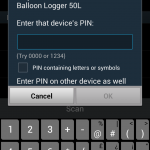 1. Pair the Bluetooth Connection
1. Pair the Bluetooth Connection
Switch on the logger. In Android Settings make sure Bluetooth is enabled. The logger should be listed as available devices named “Balloon Logger” and serial number. Select the device and enter 0000 as PIN.
2. Install mock location provider
The trick is to install a so called mock location provider. There are several applications available, I’ve tested the procedure with Bluetooth GPS which can be installed from Goolge Play store for free.
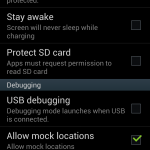 3. Enable mock location feature
3. Enable mock location feature
The mock location feature in fact is a development feature from Android. By default it is disabled. It can be enabled in Settings –> Developer options. First enable the “Developer options” as whole and then enabled “Allow mock locations”.
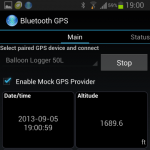 4. Launch Bluetooth GPS
4. Launch Bluetooth GPS
Launch the Bluetooth GPS application. Select the previously paired Balloon Logger device and select Connect. After connect and only if the logger has GPS reception the current data should be presented on the screen. Select “Enable Mock GPS provider” to tell the application to provide this data to other applications. From now on the internal GPS of the Android device will not be used anymore, but the Balloon logger provides GPS information for all applications.
 5. Verify altitude in your preferred navigation application
5. Verify altitude in your preferred navigation application
I’ve tested the procedure with TwoNav, but it works similar with other applications. Just launch your navigation application and check for the data you see. Unfortunately Android is not consistent whether altitude is provided above geoid or ellipsoid. (No need to understand details.) Just check if the altitude displayed in the application closely matches the altitude that you see on your logger. If not, look for a setting in the application which can change ellipsoid/geoid altitude (see example from TwoNav in screenshot) and change the setting. Check again. Please note that the logger supplies the same altitude as shown on the screen via Bluetooth. In many cases it thus provides barometric altitude, but all applications will think it is GPS altitude as they don’t know anything about barometric altitude.
 6. Enjoy
6. Enjoy
Enjoy using the application. The mock provider will automatically be disabled if the Bluetooth connection is lost. There is a setting in Bluetooth GPS whether it should automatically try to reconnect.
To start the procedure for the next time, only step 4 and 6 need to be repeated. Thus you need to launch Bluetooth GPS, connect to the logger and then switch to your application and use it…
Have fun!